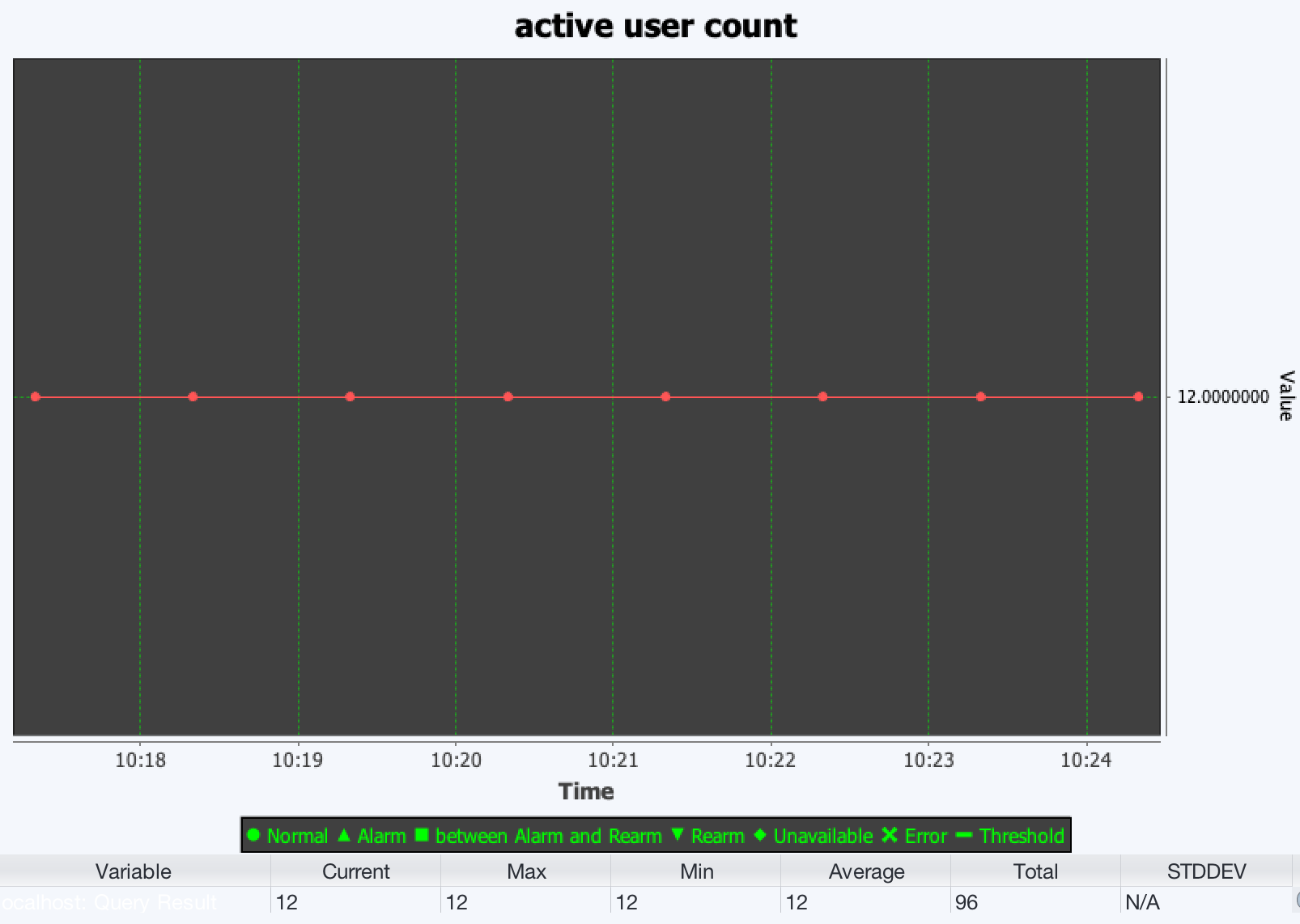This article demonstrates how to create SNMP monitors to check active user count of Cisco access point.
Cisco wireless access points such as CT3504-K9, Cisco 5508, Cisco 2504 support CISCO-LWAPP-AP-MIB MIB.
We are going to create SNMP monitors to check cLApActiveClientCount variable, which is a tabular variable and whose sum of instances is the total number of active users.
cLApActiveClientCount OBJECT-TYPE
SYNTAX Unsigned32
MAX-ACCESS read-only
STATUS current
DESCRIPTION
"This object specifies the active client number for the Access Point."
::= { cLApEntry 72 }
First we use MIB browser to check the data of this table:
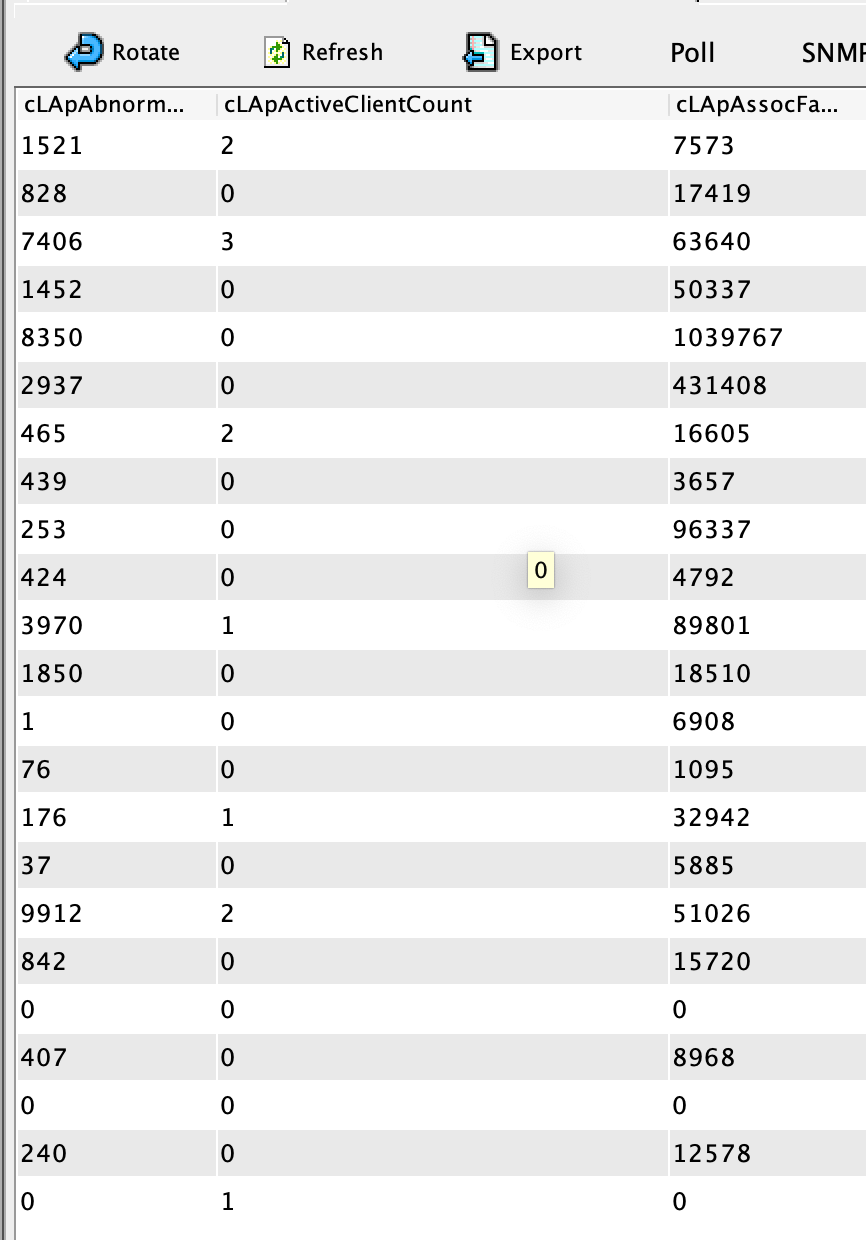
From the table data, we can see that the total number of active users are 12:
2 + 0 + 3 + 0 + 0 + 0 + 2 + 0 + 0 + 0 + 1 + 0 + 0 + 0 + 1 + 0 + 2 + 0 + 0 + 0 + 0 + 0 + 1 = 12
Configure SysUpTime
-
Add a new SNMP monitor:
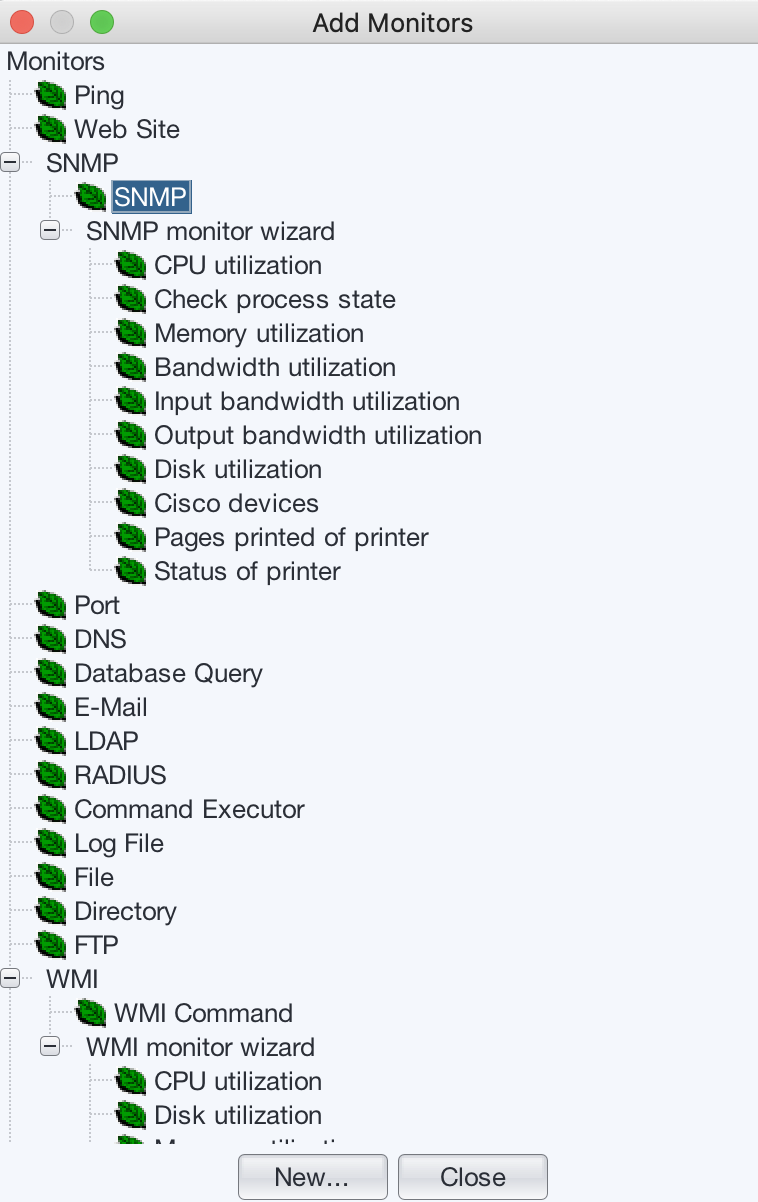
-
Select “SNMP” and press “New” button to go to next screen:

Enter IP address of the access point. Then press “Configure” button next to the “Threshold settings” to go to next screen.
- In the OID field, enter
.1.3.6.1.4.1.9.9.513.1.1.1.1.72.dIn which “.1.3.6.1.4.1.9.9.513.1.1.1.1.72” is the OID of cLApActiveClientCount, and “.d” means the sum of cLApActiveClientCount’s instance nodes will be used.
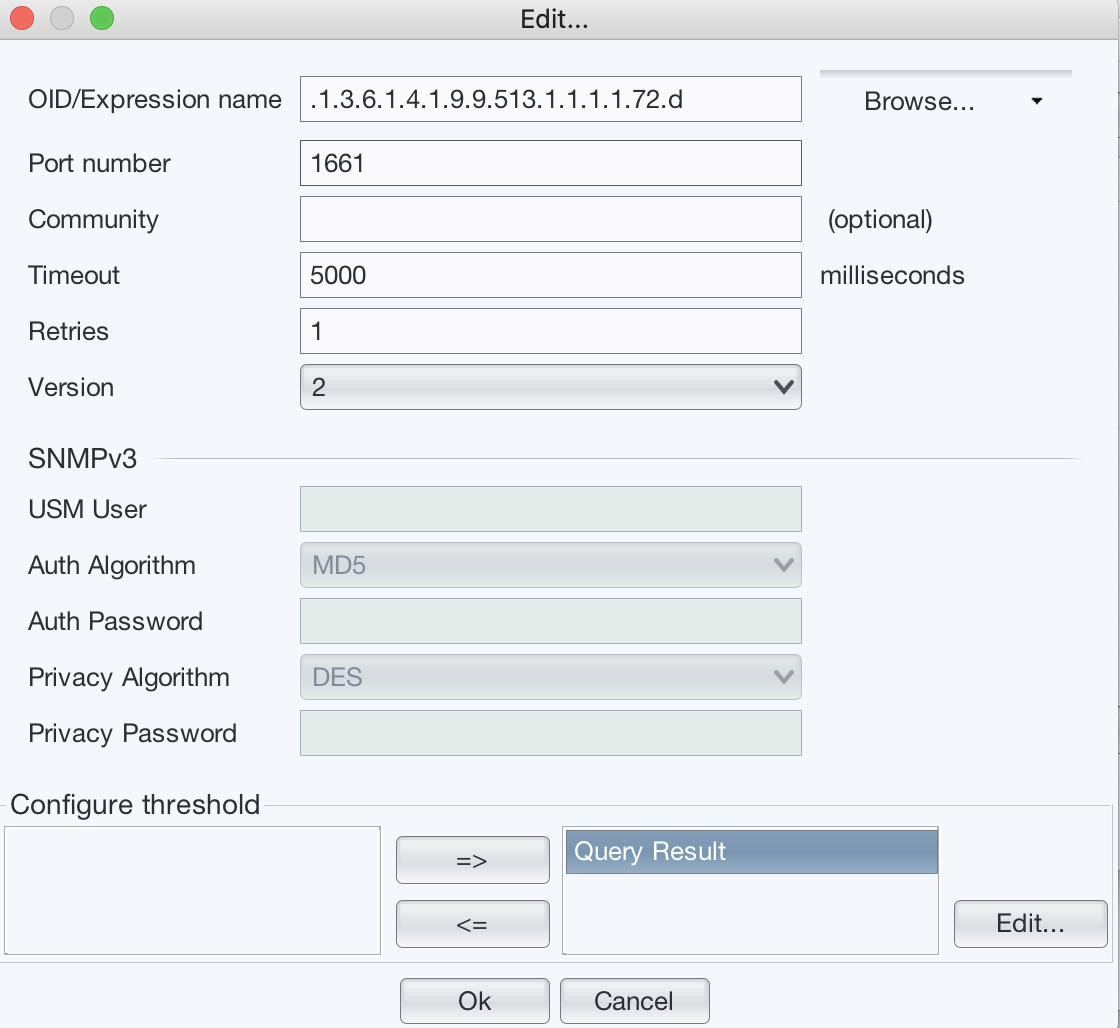
Select “Query Result” from the left pane to go to next screen.
-
In the threshold scree, uncheck “Enable threshold” if there is no need to raise alarm when threshold is violated.
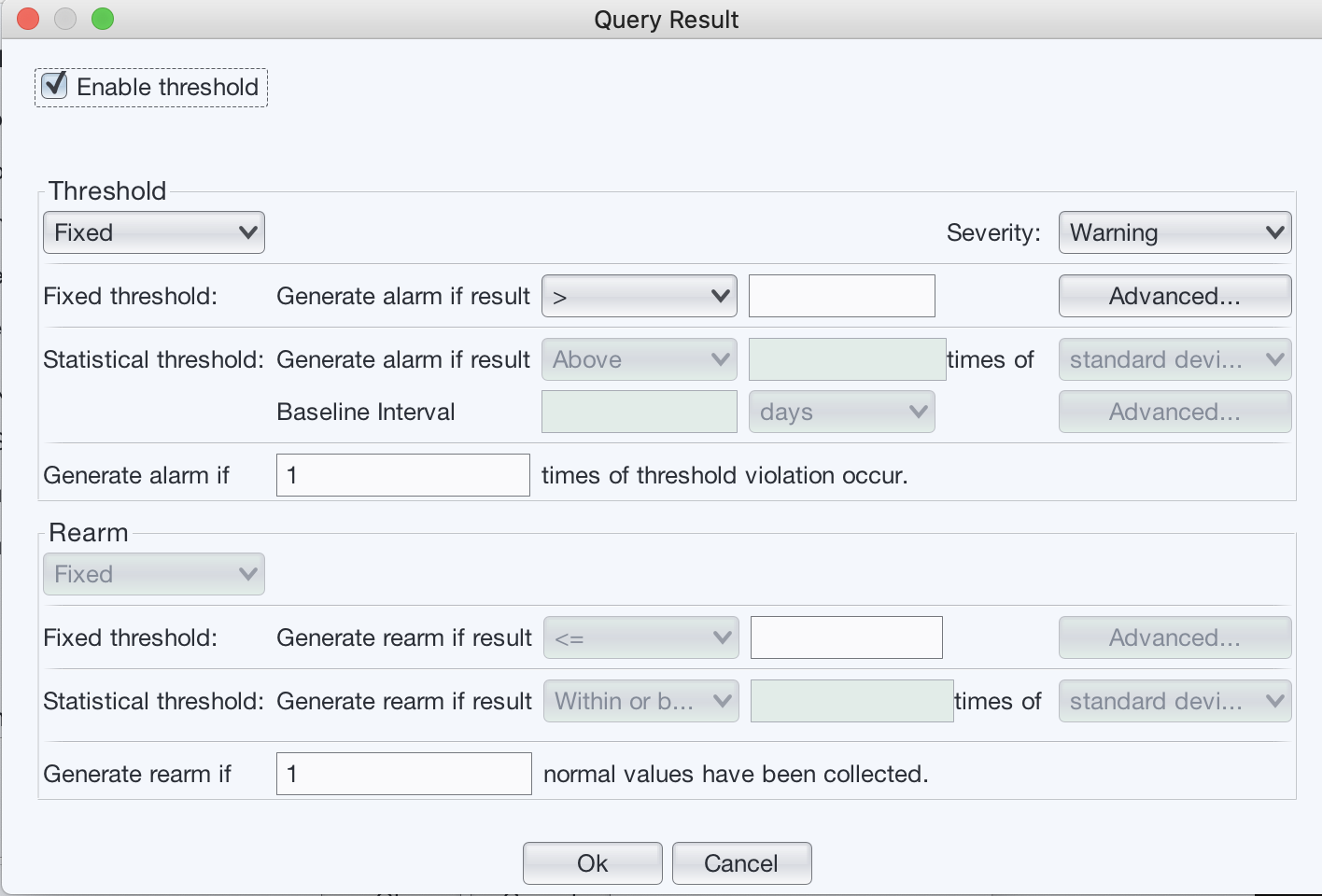
Then press “Ok” buttons a few times to save the monitor.
-
After creating the monitor, we will see something like the following graph, which shows collected data: